Module Options
Start by clicking the down arrow on the left side of the title bar for this module. Click the 'Module Options' button. This displays the 'Articles Full Options' page. The display options are fairly self-explanatory. These options change what information is displayed for an article, and how it is displayed.
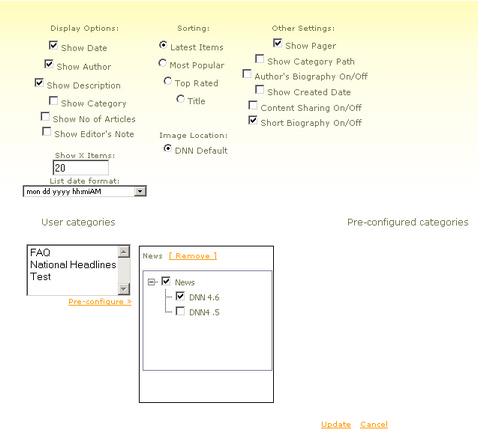
The Show Date option allows you to decide whether the date the article was updated is displayed in the Lite List module. (This does not effect the date being displayed in the article.)
The Show Author option allows you to decide whether the author's name is displayed in the Lite List module. If you click the author's name, your default e-mail application will open to send an e-mail to that user.
The Show Description option allows you to decide whether an article's description is displayed in the Lite List module.
The Show Category option allows you to decide whether the category is shown in the Lite List module.
The Show Number of Articles option allows you to decide whether the number of articles in the module is displayed.
The Show X Items field allows you to choose how many articles are displayed in the module. If there are more articles in the module than are allowed to be displayed, page numbers will be displayed at the bottom of the module with an arrow to take you to the first or last page so you can view the remaining articles. If '0' is entered, the system will display 'Divide by zero error encountered'. When this occurs, you must either start a new page, or you can remove the modules and replace them. This will clear the error from the page.
The List Date Format field has a drop-down bar that provides you with multiple formats the date (and time) can be displayed in.
The Sorting options allow you to choose the order in which the articles are displayed.
The Show Image option allows you to display a 'key' image next to the articles in the list. This image indicates that there is content hidden from public view. The height and width settings allow you to limit the size of the image displayed.
The Show Comments option allows users to post comments to the article and allows these comments to be displayed with the article.
The Show Ratings option enables users to rate articles. The rating option and the statistical results are displayed in the article itself. With this option, users can click on the number they would like to rate the article and can see what other users have rated the article.
The Show Pager option allows you to display the 'page' number at the top and bottom of the module. If there is more than one page of articles and this option is turned off, only the first page will be displayed and all other articles cannot be seen.
The Category Path On/Off option allows you to decide whether the category path is shown with the category in the list with the article. If the Show Category option is not selected (under the display options), the category nor the path will be displayed.
The Show Author With Article option allows you to determine whether the author's first name, last name, homepage, email address, and author description is displayed in the article. (The information displayed is the information input when the author is created.)
The Show Created Date option allows you to determine whether the creation date is displayed in the article.
The Content Sharing On/Off option allows you to share content between portals.
'User Categories' is a listing of the categories. These categories can be enabled to display content by adding them to the 'Pre-Configured Categories' list. The articles in the 'Pre-Configured Categories' can be displayed either by not checking any of the boxes or by checking them all. If the root category box is checked, but one below is not, the articles in the category with the unchecked box will not be displayed. If no boxes are checked, all the articles in these categories will be displayed.
Be sure to click the 'Update' link at the bottom of the page to save the changes you have made to the module. (The 'Cancel' link takes you back to the page the module is on.)