Installation
As always, make a backup of your database BEFORE installing the module!
To install DNNMasters Multi Portal User Sharing Xtreme please use standard PA (Private Assembly) procedure:
| • | backup your database |
| • | log in as Super User (default “Host”) |
| • | go to Host -> Extensions |
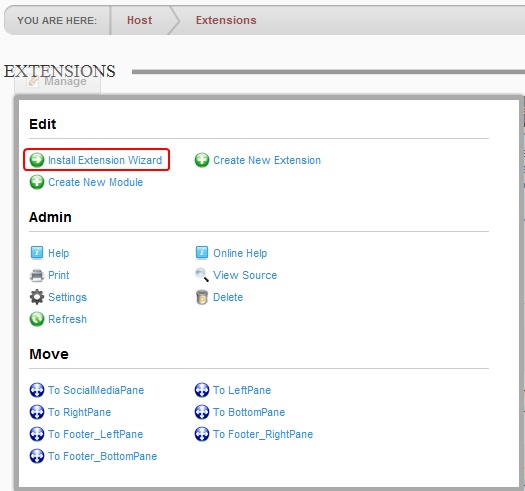
| • | click on Install Extensions Wizard |
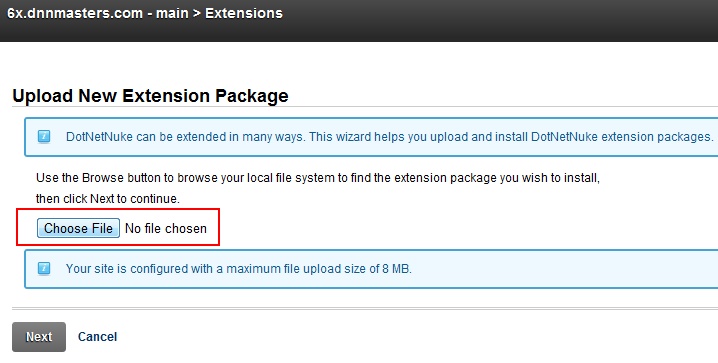
| • | Select Choose File |
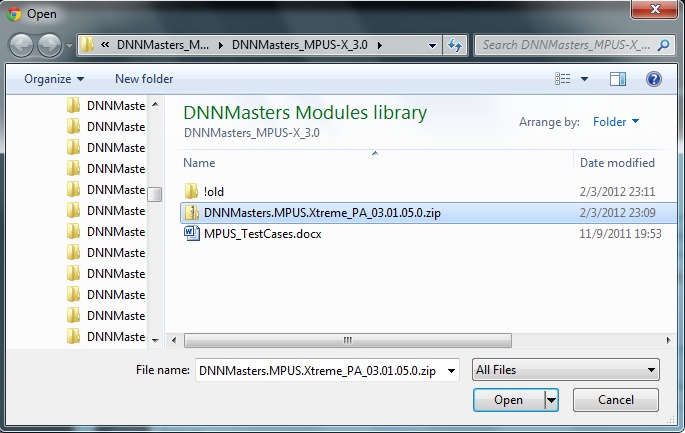
| • | Browse to DNNMasters.MPUS.Xtreme_PA_3.1.X_dnn6x.zip |
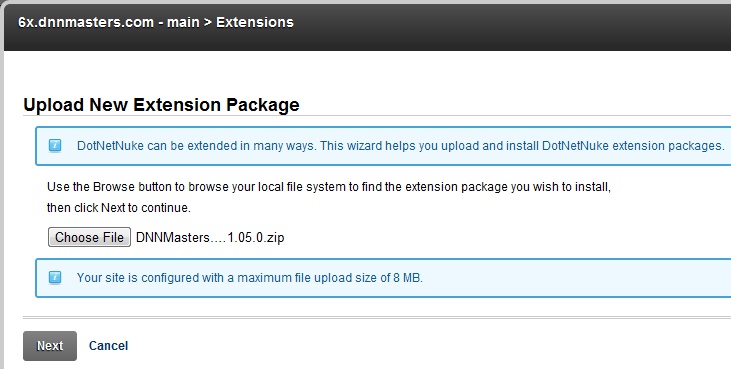
| • | click Next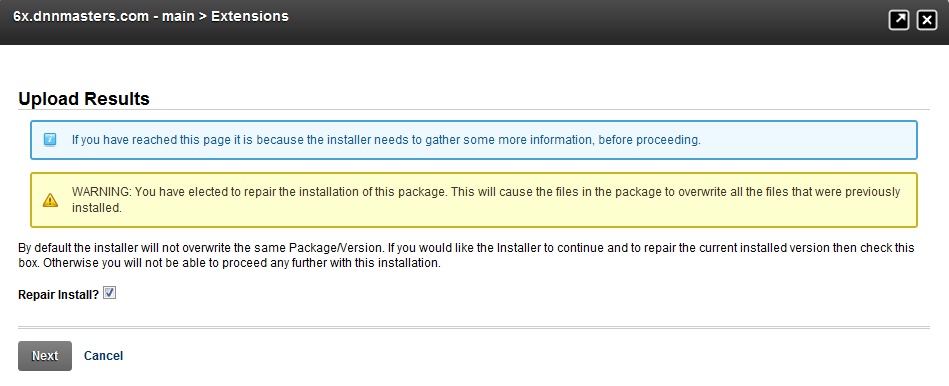 |
| • | If you already installed the older version of MPUS-X module or another DNNMasters module with license protection you will be presented with a warning as above. Don't worry, this warning refers to a licensing component that's included in each PA file. Please select the Repair Install box and click Next |
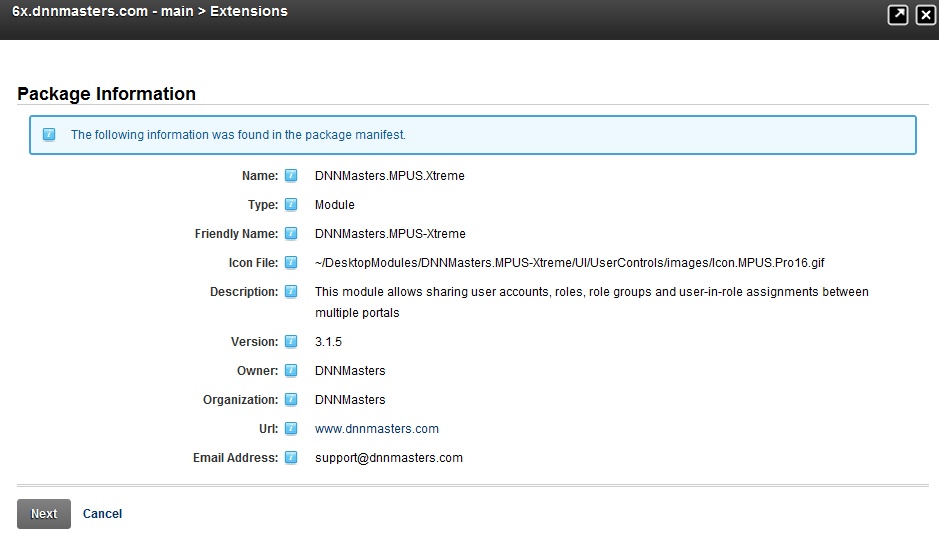
| • | Verify that you are installing the version that you wanted to install (version number) and click Next |
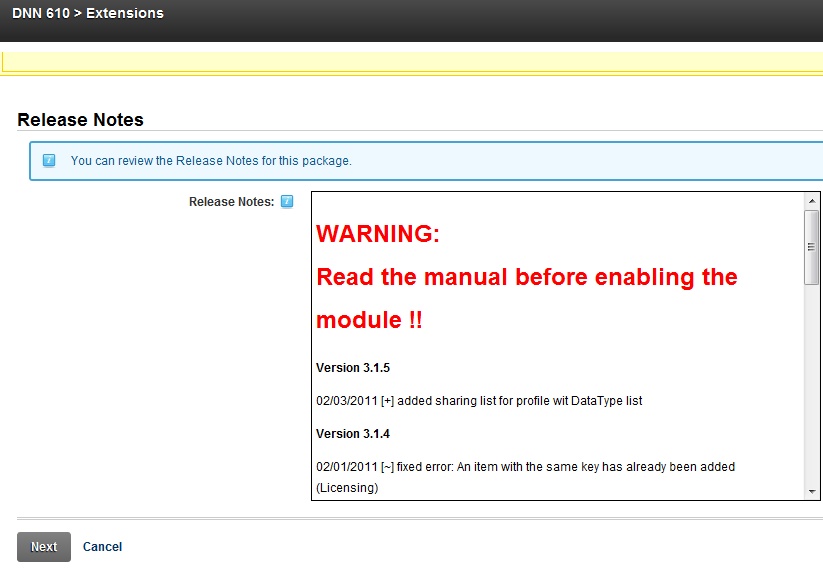
| • | Please note the warning and we really recommend that you follow it to avoid problems that might result from rush actions. Don't worry, the module is absolutely safe to use IF you follow the instructions. Click Next to continue |
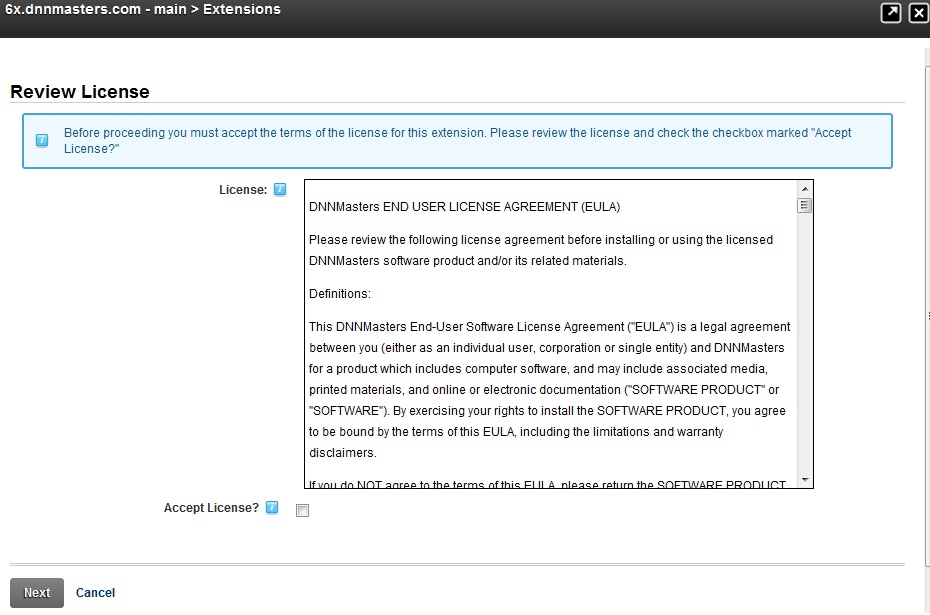
| • | Review the license and select the Accept License box. Click Next to start the installation. |
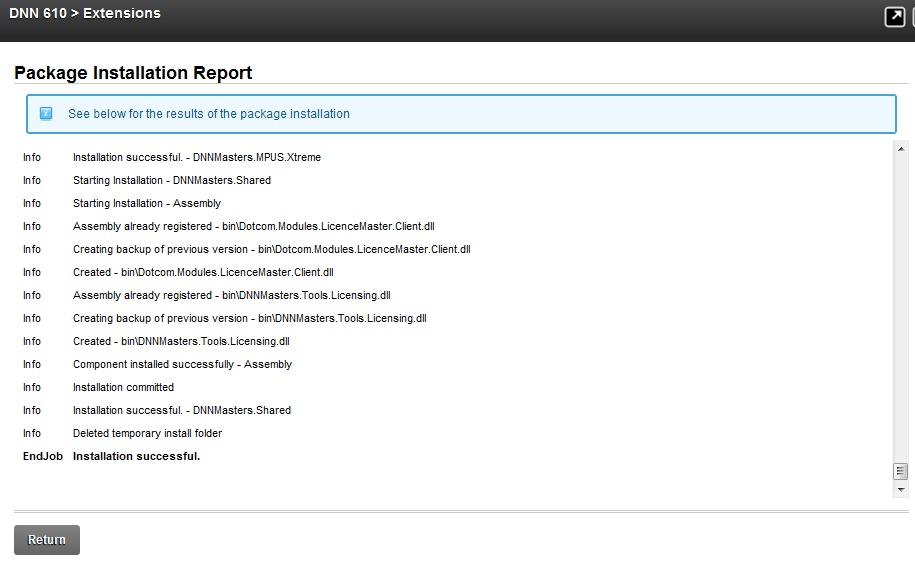
| • | Installation script will automatically create all necessary database objects and copy files to proper locations. Please check installation log for errors and if there are none click Return to complete installation process. |
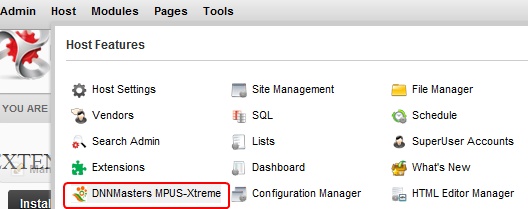
| • | Module definitions will be added and new page will be created under "Host" with the module automatically added there. |
Now you are ready to start using the module. Please see "The User Interface” section of this document.